|
The first time you open the Photos app on your Mac, your entire library is scanned to identify different ‘faces’ in the photos, and they are then grouped together. Once done, you can open the People album to see the groups of photos, and assign names to each group. The next time you take a photo of one of these people, Photos will automatically assign that ‘face’ to the relevant group. And if it doesn’t, you can identify the faces in your photos manually.
0 Comments
|
|
Blue Apple Systems Ltd
Unit 6 Alfold Business Centre Loxwood Road, Alfold Surrey, GU6 8HP 01403 753666. |
Blue Apple Systems Limited is authorised and regulated by the Financial Conduct Authority. Blue Apple Systems Limited is not a lender, but a licensed credit broker, licensed to introduce borrowers and lenders
for the purposes of entering into short-term leasing agreements. Blue Apple Systems Limited does not charge customers a fee for using its broker services, but receives a 1.5% to 2% commission from lenders if a customer enters into a consumer credit agreement with a lender following introduction. © Blue Apple Systems Ltd 2015. All Rights Reserved. Blue Apple Systems Ltd is registered in the UK. Company registration number 05110252. VAT No 827058618. All prices are subject to VAT at the current rate of 20%. |

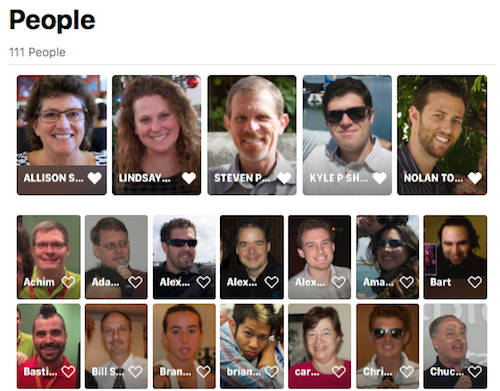
 RSS Feed
RSS Feed
