|
If you have recently acquired a Microsoft 365 subscription, you may (or may not) have noticed that the default save location in applications such as Word, Excel and PowerPoint is now Microsoft’s online ‘cloud’ storage system, OneDrive. This can cause confusion for Mac users, as you may end up with files saved in multiple different locations, such as on your computer’s hard drive, within Apple’s iCloud, and on Microsoft’s OneDrive. Whilst the first 5GB of OneDrive storage space is free, once that is used up you will need to start paying between £1.99 and £7.99 per month* for additional storage capacity to continue saving new files to OneDrive. If you already use Apple’s iCloud (which also provides 5GB free storage, with upgrades to iCloud+ costing between £0.79 and £6.99 per month*, depending on your requirements), you may end up paying for two lots of cloud storage unnecessarily. If you don’t want to use Microsoft’s OneDrive at all, the simplest solution is to unlink it from your Mac. You may wish to download any files currently stored in OneDrive to your Mac before disconnecting it. However, using this method you won’t lose any of the files currently stored in OneDrive, you will just prevent Microsoft 365 from saving any new files to OneDrive in future. Disconnecting OneDrive from your MacTo disconnect OneDrive from your Mac, follow the instructions below: 1. Click the OneDrive cloud icon up in your Menu bar, then click on the little ‘Settings’ wheel in the top right-hand corner. 2. Then click on preferences. 3. When the next window opens, click on the ‘Account’ tab, and then click on ‘Unlink this Mac’. 4. Then ‘Unlink Account’. *Prices correct at time of writing.
0 Comments
Do you know your computer cookies from your digestives? And do you know how to manage them? If not, read on to find out more… What Exactly is a ‘Cookie’? A computer ‘cookie’ (also called an HTTP cookie, web cookie, browser cookie or internet cookie) is short for ‘magic cookie’, which is a packet of data that a computer receives and then sends back unaltered whenever you visit a website. This data packet is stored in a file inside your web browser, usually called ‘Cookies’. What Do Cookies Do? Cookies help a website to keep track of your online activity. For example, they can store your login information, so that you don’t need to re-input the information each time you visit, and they can keep track of items in your shopping cart (otherwise your cart would reset to ‘empty’ each time you navigated to a new page on the website!). Do I Need to Manage My Cookies? Cookies typically expire after some time. However, it’s good practice, both in terms of privacy and performance, to periodically clear your cookies (a browser that stores a lot of information can run more slowly). It can also help to keep adverts that you see online more relevant. If you suddenly start seeing ads for mountain bikes for example, after your husband has borrowed your laptop, you’ll probably want to clear your cookies! 🚴♂️ How Do I Clear My Cookies? Different browsers and platforms have different ways of clearing cookies. We will focus here on clearing cookies from the most common Mac (laptop or desktop) browsers: Safari, Chrome and Firefox. Clear Cookies in Safari
Clear Cookies in Chrome
Clear Cookies in Firefox
You may have noticed several references to clearing your ‘cache’ whilst carrying out any cookie clearance. I will write more about your cache, what it does and how to clear it, in another blog. Watch this space!
|
|
Blue Apple Systems Ltd
Unit 6 Alfold Business Centre Loxwood Road, Alfold Surrey, GU6 8HP 01403 753666. |
Blue Apple Systems Limited is authorised and regulated by the Financial Conduct Authority. Blue Apple Systems Limited is not a lender, but a licensed credit broker, licensed to introduce borrowers and lenders
for the purposes of entering into short-term leasing agreements. Blue Apple Systems Limited does not charge customers a fee for using its broker services, but receives a 1.5% to 2% commission from lenders if a customer enters into a consumer credit agreement with a lender following introduction. © Blue Apple Systems Ltd 2015. All Rights Reserved. Blue Apple Systems Ltd is registered in the UK. Company registration number 05110252. VAT No 827058618. All prices are subject to VAT at the current rate of 20%. |

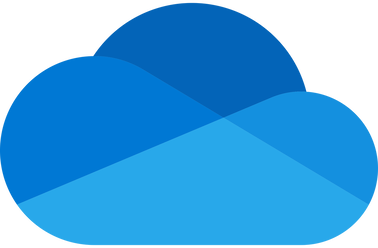
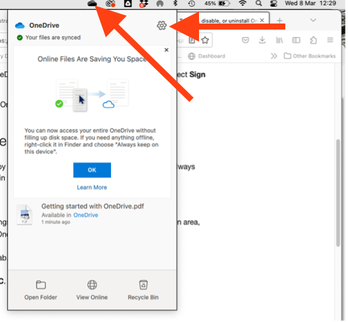
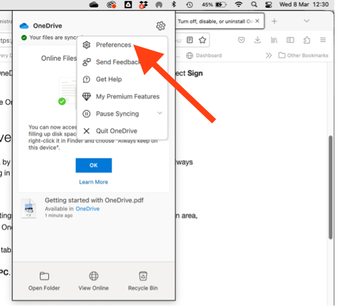
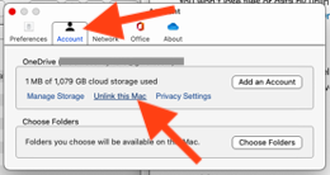
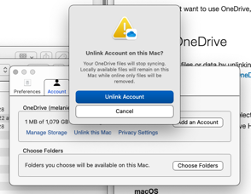

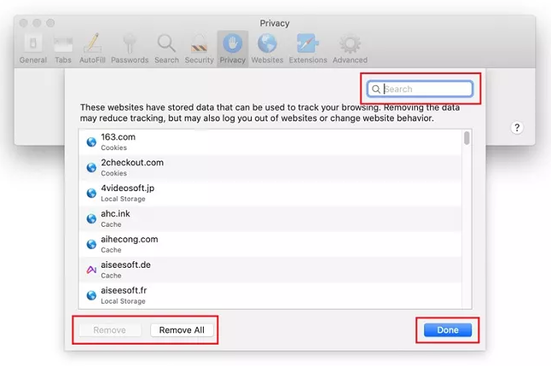
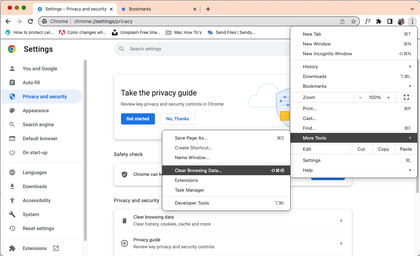
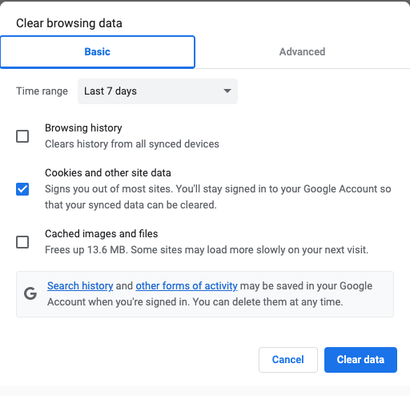
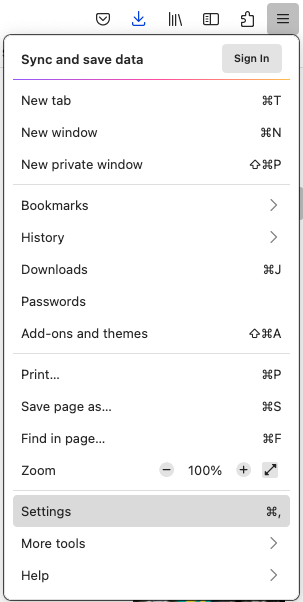
 RSS Feed
RSS Feed
