|
We’ve all been there. That accidental press of a key, and whoosh - it’s gone! But has your file disappeared forever? As with many things in life (particularly computers), the answer is ‘it depends’. More often than not, a deleted file is sent to temporary storage, where it sits for a certain period until it gets emptied automatically. But even if a file hasn’t been stored in this temporary location, it still doesn’t necessarily mean it has been permanently destroyed. Read on to find out more… As a general rule, when a file gets deleted the OS (operating system) recognises that it is no longer needed. It then marks up the storage space that file is occupying as ‘available for use’. So, until some other data is written over it, one can restore the deleted file with the help of a specialised utility. You may have now guessed that the most important thing to do after accidentally deleting a file is to STOP what you are doing! To have the best chance of being able to recover deleted files from your SD card, flash drive, hard drive or any other external storage medium, you should shut down the computer or unmount the drive, and - if you are not au fait with data recovery - seek professional assistance.
To get the lost files back with maximum efficiency, please do not start up the computer/drive again before the Data Recovery specialist has had a chance to look at it for you. If you are experiencing a deleted file emergency, or have any other data recovery requirements, please call Richard on 01403 753666.
0 Comments
The New Apple M1 Chips In November 2020 Apple debuted its new 13-inch MacBook Pro, MacBook Air and Mac mini models, featuring the new M1 silicon chip. It marked a move away from the Intel chips that have been used in Macs since 2006. Termed a ‘System on a Chip’, or SoC, the M1 integrates several different components which previously required multiple chips e.g. CPU, I/O, security and more. Integrating these chips into one has made the M1 much faster and more efficient than its predecessor, the Intel chips. This is because different components no longer need to copy data between one another, but can now access the same pool of data. The introduction of the M1 chip means that RAM is no longer upgradable, and the M1 currently comes in both 8GB and 16GB options. However, due to the notable speed and efficiency improvements, even the 8GB is ample for everyday tasks. The new M1 MacBook Air is now only available as a 13-inch model with an M1 chip. However, there are still Mac mini and MacBook Pro models available with Intel chips. Other Macs in the Apple lineup will be transitioning to M1 chips in the future. Benefits of the M1 Chip
At the time of writing, Apple’s higher end notebooks and desktops still offer superior GPU performance to that of the M1 Macs, but that could change as Apple transitions other Macs in their line-up to Apple silicon chips. 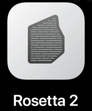 Until recently, the apps that you use on your Mac were designed to run on Intel machines. Whilst Apple has built tools to allow developers to create Universal app binaries that run on both Intel and the new Apple silicon chips, in the meantime there is also a feature called Rosetta 2 that allows many (but not all) apps designed for Intel machines to run on M1 Macs, albeit with some limited performance compromises. However, at the time of writing there is one major issue to consider when choosing an M1 Mac over an Intel Mac, and that is the M1’s inability to officially run Windows - there is currently no Boot Camp for M1 Macs.
So should I buy an M1 Mac?
If you'd like any further information or advice on whether to purchase an M1 Mac - or any other Mac - we would be happy to help. The first time you open the Photos app on your Mac, your entire library is scanned to identify different ‘faces’ in the photos, and they are then grouped together. Once done, you can open the People album to see the groups of photos, and assign names to each group. The next time you take a photo of one of these people, Photos will automatically assign that ‘face’ to the relevant group. And if it doesn’t, you can identify the faces in your photos manually.
There’s a Mac for everyone, but how do you decide on which model will work best for you? Take a look at our short guide below, to help you decide. Apple makes 6 different types of Mac, each with a range of different specs, so it can get a bit confusing! Read on to find out more...
As you can see, there’s a Mac for everyone! And at Blue Apple Systems, we can supply all Macs, either to buy outright, on lease to free up working capital, or even second-user (only ever supplied and maintained by ourselves). So contact us to find out more!
Apple’s iCloud lets you sync and store data across all your devices, so you can access what you need, where you need it, when you need it!
iCloud is a ‘cloud-based storage service’, which means that information is stored securely on a remote computer, known as a ‘cloud server’, rather than locally (on your computer, iPhone or iPad). You can use iCloud to store pictures, music, documents and folders across all your Apple devices – iPhone, iPad, Apple TV and Mac – as well as syncing your emails, contacts, calendars, etc using one Apple ID. You can also access the information from any internet-connected device – even Windows PCs. iCloud is free – at it’s most basic level. However, you will probably find the 5GB limit insufficient if you wish to store significant numbers of photos, videos or other large documents. But the good news is that iCloud storage is relatively cheap! At the time of writing, 50GB costs £0.79 per month, 200GB is £2.49 and 2TB is £6.99 (50GB will usually be sufficient for the ‘average’ user). For further pricing information, please see: https://support.apple.com/en-gb/HT201238 In order to set up iCloud, you’ll first need an Apple ID. You may also need to update the OS on your device to the most recent version. Once set up, iCloud works quietly in the background, seamlessly syncing calendar events, photos and contact details across all your Apple devices. If you would like some help setting up iCloud across all your Apple devices, contact us at Blue Apple Systems, and we will be happy to help. We all know that Apple Macs are the best computers money can buy. But the best costs! And businesses can’t always afford the equipment they really need. Leasing Apple Mac desktops and laptops is an affordable way to get the equipment you need, without any upfront expense – you don’t even have to pay a deposit – AND the taxman effectively foots the bill!
Here are 4 reasons why leasing your Apple Mac equipment makes sense: 1. Leasing doesn’t tie up your capital. You can of course buy your Apple Mac technology outright. But most businesses have plenty of other demands on their cash flow. And when you’re buying outright, you are often restricted by a budget, meaning you can’t always afford the higher specification equipment that you really need. Spreading the cost with leasing makes sense financially. 2. The taxman is paying! The cost of leasing an asset is deductible as a business expense, so this can reduce your overall tax bill – the taxman is effectively paying the bill. Unless of course you don’t pay tax. But in that case, cash flow is going to be an issue, and you probably don’t want to be making any major capital outlays at a time when your business needs support in other areas. Spreading the cost with monthly payments eases pressure on your cash flow. 3. You can afford better equipment In an ideal world you would plan ahead, getting the very best Apple Macs to ‘future proof’ your IT requirements for the next two to three years, rather than simply buying what’s adequate now or what you can afford at the time. With leasing, you can afford to get what you really need – both for now and in the future. 4. You can upgrade to new equipment before the end of the lease When you buy your equipment outright, you get to keep it. But do you really want to? Computers quickly become outdated, depreciate rapidly and need to be disposed of carefully and securely (to avoid data breaches). When you lease your IT equipment, you have the flexibility to upgrade any time after 18 months – usually with an overall reduction in the lease price – meaning you always stay up to date. If you’d like to know more about leasing your Apple Mac equipment from Blue Apple Systems, just give us a ring on 01403 753666 or email info@b-apple.co.uk We’ve all been there. You sit down with a drink, open your Mac and settle down to go through your emails. Then all hell breaks loose as your drink is knocked over and the contents go everywhere!!!
First things first:
Approximately 80% of Macs brought in to us with liquid damage are fully recoverable. But time is of the essence - the speed of corrosion of the internal components can be rapid, so don't delay! You get home after a hard day’s work, flop onto the sofa with a cup of tea, and open up your Mac. You wait patiently….nothing happens. Mmm… You check the charger, the plug socket, press the start-up button again. Zilch! Mild panic starts to set in. Then you remember your local IT guys at Blue Apple Systems – phew! Everything’s going to be fine. Next morning you make a quick phone call and pop down to Alfold to see Richard, pass him your precious laptop, confident that all will be sorted in a jiffy. Then the question: “You do have a back-up of this machine, don’t you?” “Erm… well… I keep meaning to, but... It will still be okay, won’t it?” Your life flashes before your eyes – wedding photos… kids’ birthday parties… years’ worth of company accounts... ARGHHHHHH!!!! So – let’s talk about back-ups!
External Wi-fi Drive A second option is an external wi-fi back-up drive (such as Apple Time Capsule). Once set up on your network, the system will back-up your files automatically. Sounds great! However, such systems can be notoriously unreliable, and you won’t necessarily know that the back-ups have stopped working until it’s too late and you really NEED the back-up… not so great!
This solution is not expensive, with hardware starting from around £60 to £70, and we can talk you through the process, show you how to use it, and offer on-going support as and when required.
If you would like to know more about a reliable back-up solution for your Mac, please contact Richard on 01403 753666 or Richard@b-apple.co.uk. We look forwards to hearing from you! |
|
Blue Apple Systems Ltd
Unit 6 Alfold Business Centre Loxwood Road, Alfold Surrey, GU6 8HP 01403 753666. |
Blue Apple Systems Limited is authorised and regulated by the Financial Conduct Authority. Blue Apple Systems Limited is not a lender, but a licensed credit broker, licensed to introduce borrowers and lenders
for the purposes of entering into short-term leasing agreements. Blue Apple Systems Limited does not charge customers a fee for using its broker services, but receives a 1.5% to 2% commission from lenders if a customer enters into a consumer credit agreement with a lender following introduction. © Blue Apple Systems Ltd 2015. All Rights Reserved. Blue Apple Systems Ltd is registered in the UK. Company registration number 05110252. VAT No 827058618. All prices are subject to VAT at the current rate of 20%. |



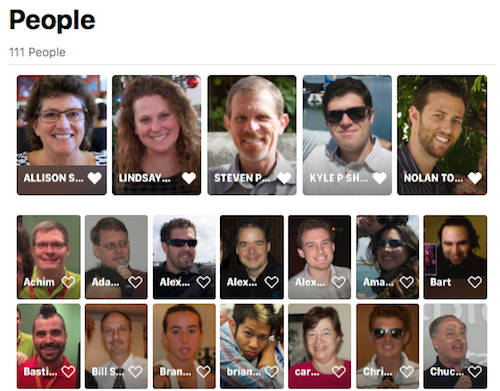






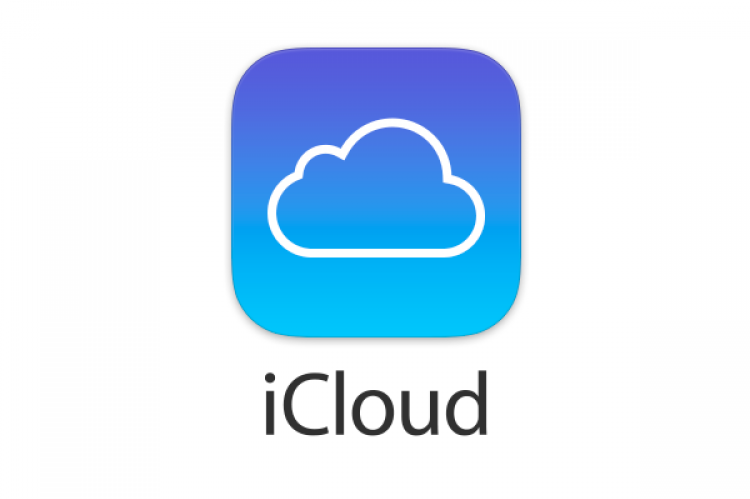
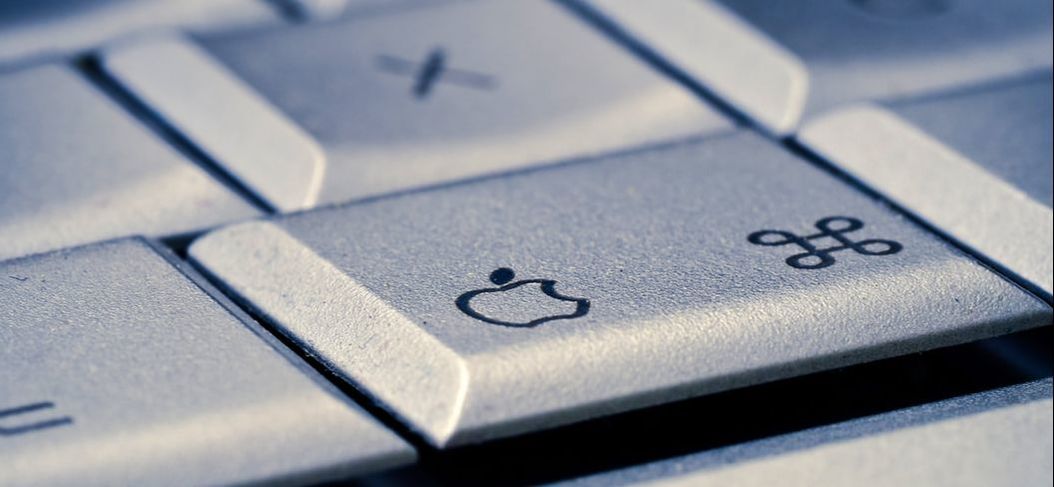

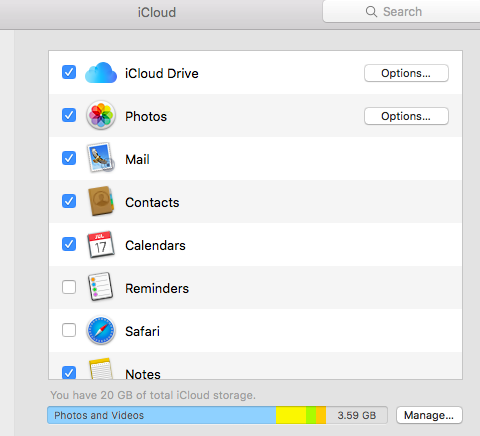

 RSS Feed
RSS Feed
